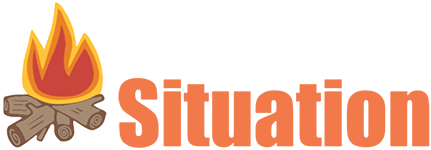5 hidden battery drainers you can fix right now

NEWYou can now listen to Fox News articles!
You plug in your phone overnight, but by lunchtime, it’s already gasping for charge. Sound familiar? Hidden background features, sneaky settings and apps you forgot existed can quietly drain your battery faster than you think. The good news is a few quick tweaks can help your device stay powered all day, without sacrificing performance or convenience.
Sign up for my FREE CyberGuy Report
Get my best tech tips, urgent security alerts and exclusive deals delivered straight to your inbox. Plus, you’ll get instant access to my Ultimate Scam Survival Guide — free when you join my CYBERGUY.COM. newsletter.
1) Turn off background app refresh
Stop apps from sipping power when you’re not using them. Even when you’re not actively scrolling or tapping, many apps continue running in the background, fetching updates, refreshing data and sending notifications. It’s convenient, but it drains your battery faster than you realize.
For iPhone
- Go to Settings.
- Tap General.
- Click Background App Refresh.
- Tap Background App Refresh again.
- Select Off, or choose Wi-Fi to limit data use and battery drain.
- You can also toggle off refresh for individual apps if you still want certain ones to run.
WHY WI-FI CALLING MAY BE KILLING YOUR PHONE’S BATTERY LIFE
For Android
Settings may vary depending on your Android phone’s manufacturer.
- Open Settings.
- Tap Battery (or Battery & device care, Power management, or similar).
- Select Background usage limits, App battery management, or Battery optimization, wording depends on your device.
- Choose the apps you rarely use, then set them to Restricted, Optimized, or Put unused apps to sleep.
- To let Android manage this automatically, turn on Adaptive Battery (found under Settings › Battery › Adaptive Battery).
Pro tip: Keep essential apps, such as messaging, navigation, or weather, active so they can update in real time. Restricting background activity for apps you don’t open often can extend battery life by several hours a day.
5 PHONE SETTINGS TO CHANGE RIGHT NOW FOR A SAFER SMARTPHONE

2) Disable Always-in Display
That sleek clock on your screen might look cool, but it’s constantly using power. Always-On Display keeps your screen partially lit, even when you’re not touching it, to show time, notifications or widgets. Over time, that adds up, especially overnight.
For iPhone (14 Pro and later)
- Go to Settings.
- Tap Display & Brightness.
- Click Always On Display.
- Toggle Off next to Always On Display to stop your phone from lighting up when locked.
For Android
Settings may vary depending on your Android phone’s manufacturer.
- Open Settings.
- Tap Lock screen (sometimes labeled “Lock screen & security”, “Lock screen & AOD”, “Display & lock screen”, etc.).
- Look for Always On Display (AOD) (or similar, such as “Always show time & info”, “Ambient display”, “Screen always on when locked”).
- Toggle Off to disable the AOD entirely, or choose an alternative mode (for example: “Tap to show” / “Show on tap” so the AOD only appears when you tap the screen) if available.
- (Optional) Some devices allow scheduling of AOD or limiting it to when notifications are present. If you want more control, explore the sub-options under the AOD setting.
Turning off Always-On Display can extend standby battery life by up to 10-15%.
YOUR PHONE IS TRACKING YOU EVEN WHEN YOU THINK IT’S NOT

3) Limit location access
GPS is one of the biggest hidden battery drains. Apps that track your location in the background, from ride-sharing to retail, can quietly sap your phone’s power even when you’re not using them. Adjusting permissions keeps your phone secure and efficient.
For iPhone
- Go to Settings.
- Tap Privacy & Security.
- Click Location Services.
- Tap each app individually and change Always to While Using the App or Never.
- Now, scroll to the bottom and tap System Services.
- Tap Significant Locations, then toggle it Off to stop your iPhone from storing detailed location and travel history. (You can also tap “Clear History” here to erase past entries.)
For Android
Settings may vary depending on your Android phone’s manufacturer.
- Open Settings.
- Tap Location (or sometimes Privacy & Security → Location).
- Tap App permissions (or App location permissions, Location permissions for apps).
- Select an app, then choose the appropriate permission, such as “Allow only while using the app” (or “Allow only when in use”) or “Don’t allow” (or “Deny”).
- On the same screen (for that app), you may see a toggle for “Use precise location”. If the app doesn’t need GPS accuracy, toggle Off to let it use only an approximate location.
Apps like Maps and Weather need access, but most don’t. Tightening this setting not only boosts battery life, but it also improves your privacy by limiting background tracking.
Pro tip: Leaving essential features like Find My iPhone or Emergency Calls & SOS enabled under System Services ensures your phone can still help locate or protect you if it’s lost, even with other location options turned off.

4) Turn off Raise to Wake and Tap to Wake
Ever notice your screen lighting up when you simply pick up your phone? Those quick flashes add up. Every time your display activates — even for a second, it consumes battery power. Turning off these motion-activated features can reduce unnecessary screen wake-ups.
For iPhone
- Go to Settings.
- Tap Display & Brightness.
- Turn off Raise to Wake.
For Android
Settings may vary depending on your Android phone’s manufacturer.
- Open Settings.
- Tap Display (or Lock screen & security, or Advanced features, depending on your device).
- Look for Lift/ Raise to wake, Tap to wake, or Double tap to wake (sometimes found under Gestures or Motion settings).
- Turn off “Lift/Raise to wake” and “Tap/Double tap to wake” (or choose to disable whichever is active).
- If you want a simpler way to wake your phone only when you intend to, rely on the power-button wake (which is the default on nearly all phones).
5) Review battery usage and spot the culprits
If your phone is dying faster than usual, the Battery Usage tool can reveal the exact cause. You’ll see which apps are using the most power, both on screen and in the background, so you can take action.
For iPhone
- Go to Settings.
- Tap Battery.
- Scroll to view the battery usage graph and list of apps and system processes that are using power.
- Look for any highlighted items (indicating unusually high usage).
- Tap an app or process to view more details about its usage and background activity.
- If you notice an app draining power in the background on an ongoing basis, consider limiting its background activity or uninstalling it if it’s not needed.
For Android
Settings may vary depending on your Android phone’s manufacturer.
- Open Settings.
- Tap Battery (or Battery & device care, Power & battery, depending on your device).
- Tap Battery usage or Battery usage by app (or similar).
- Look through the list of apps and sort or filter by App usage or Screen time, if available, to identify top battery consumers.
- Tap a high-drain app, then choose something like Restrict background usage, Optimize, or Disallow background activity (depending on the options your phone offers).
Common battery-draining culprits include social media apps, streaming apps, location-based apps and apps with heavy background update behavior. Reviewing this every few weeks can help catch new drains early.
Bonus: Check your battery health
If your phone still drains quickly after these fixes, your battery might be aging. Both iPhones and Android devices offer built-in diagnostics to check battery health and capacity.
For iPhone
- Go to Settings.
- Tap Battery.
- Tap Battery Health & Charging (on some older versions, it may simply be “Battery Health”).
- On the Battery Health screen, look at the Maximum Capacity percentage. This tells you how the battery’s current capacity compares to when it was new.
- If the percentage is well below ~80%, it may be a good time to replace the battery to restore performance and capacity. (Apple notes that batteries are designed to retain around 80 % of their original capacity at 500 full charge cycles under ideal conditions.)
For Android
Settings may vary depending on your Android phone’s manufacturer.
- Go to Settings.
- Tap Battery (or “Battery & device care”, “Power & battery”, depending on your phone).
- Look for an option called Battery health, Battery capacity, Battery status or Battery Information. Note: this may not appear on all phones.
- If the built-in health indicator isn’t available, you can open the hidden test menu by dialing *#*#4636#*#* in the Phone app. If “Battery information” appears, you may see stats such as health, capacity, or cycle count.
- If your battery health or capacity is shown as “Reduced” or significantly lower than expected, consider replacing the battery for better performance and longevity.
Replacing an aging battery can dramatically improve performance and lifespan, often more than any software tweak.
Take my quiz: How safe is your online security?
Think your devices and data are truly protected? Take this quick quiz to see where your digital habits stand. From passwords to Wi-Fi settings, you’ll get a personalized breakdown of what you’re doing right and what needs improvement. Take my Quiz here: Cyberguy.com
Kurt’s key takeaways
With a few quick tweaks, your phone can finally keep up with you all day. Adjusting settings, limiting background activity and checking battery health really do make a difference. You’ll spend less time stressing about a low battery and more time actually using your phone. Stay proactive, and your device will stay powered when you need it most.
Got a tip you’d like to share, and/or what other everyday tech challenges would you like help solving? Let us know by writing to us at Cyberguy.com.
Sign up for my FREE CyberGuy Report
Get my best tech tips, urgent security alerts and exclusive deals delivered straight to your inbox. Plus, you’ll get instant access to my Ultimate Scam Survival Guide — free when you join my CYBERGUY.COM. newsletter.
Copyright 2025 CyberGuy.com. All rights reserved.
Read the full article here